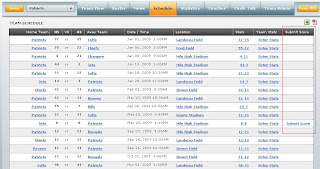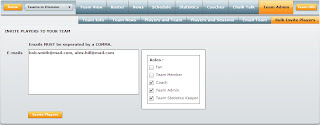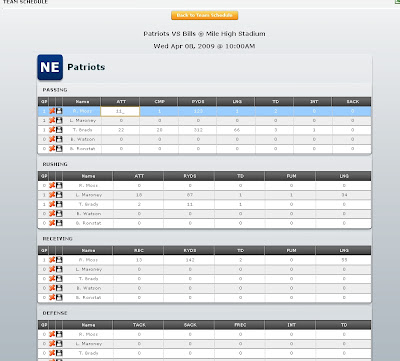Keeping track of scores for 1 league admin can be tedious. Even though there is a League Score Keeper the score keeper still has to enter in the scores for each game.
We have seen score keeping done in many ways : by email, by phone, and by text messaging, but these methods still require the score keeper to enter those scores on the website.
Well, we tried to remove that extra level data entry and delegate to the Team Statistics Keeper. Now, these team scorekeepers can enter the score for the game (usually the wining or losing team will report the scores), but this does not make the score final and the standings, points for, points against, etc will not be calculated. Also, if anyone looks at the score for the game, it will still show 0 - 0.
To get to this screen goto :
1. Login
2. Goto your team page
3. Click Schedule
4. In the Schedule grid click Submit Score
See below for a screen shot.
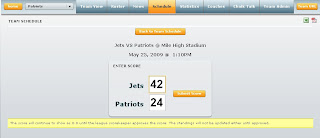 Now that the score for that game has been entered, when the League Score Keeper logs in, they will see a screen shot like the one below. Notice the orangebackground for the last row?
Now that the score for that game has been entered, when the League Score Keeper logs in, they will see a screen shot like the one below. Notice the orangebackground for the last row?
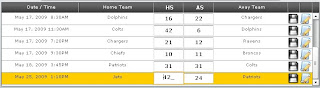 You will notice that the scores are filled in, so all the score keeper has to do is click the save button and the standings, points, and scores are automatically updated. And as an added benefit, now no team stats keeper can submit a score again. See in the below screenshot in the "Submit Score" column where there are blanks? That means the game already has had the score approved by the league score keeper.
You will notice that the scores are filled in, so all the score keeper has to do is click the save button and the standings, points, and scores are automatically updated. And as an added benefit, now no team stats keeper can submit a score again. See in the below screenshot in the "Submit Score" column where there are blanks? That means the game already has had the score approved by the league score keeper.
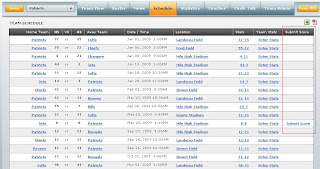
The easiest way to add players to your team, is to use the Bulk Invite Players option. To get to this screen :
1. Login
2. Goto your team page
3. Click Team Admin
4. Click Bulk Invite Players
It allows you to enter a bunch of emails separated by a comma, and select the role you want for those team members. It will then mass email the players as well as add them to your team.
The players will then have to update their information, so their first name doesn't stay as their email address.
In the example below, we are creating 2 players as a :
COACH : So they will show up under the Coach tab with their contact information
TEAM ADMIN : So they can administer the team page and send out emails, update news, etc
TEAM STATS KEEPER : So they can enter scores online and update player statistics
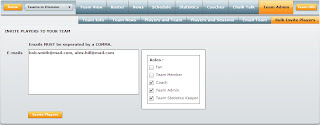 NOTE #1 : Don't worry if the email already exists in the system, it will simply add that player to the team and not create a new account.
NOTE #1 : Don't worry if the email already exists in the system, it will simply add that player to the team and not create a new account.
NOTE #2 : If you assign the TEAM MEMBER role, you will still have to drag and drop those players to your current teams roster, so they will show up on the Team View tab.
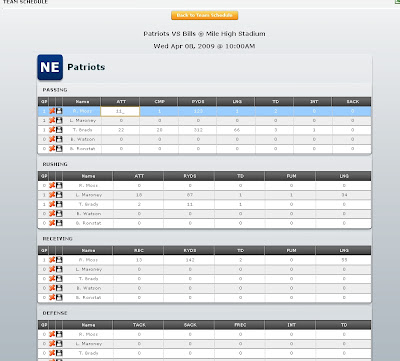 League Administrators can now have a new role to assign to members : TEAM STATISTICS KEEPER. Team Statistics Keepers can input player statistics for each game.
League Administrators can now have a new role to assign to members : TEAM STATISTICS KEEPER. Team Statistics Keepers can input player statistics for each game.
This alleviates the need for League Administrators to enter stats for the whole league, so now they can delegate these tasks to 1 or more people on a team. The Team Statistics Keeper can be anyone, they do not have to be a players, so its perfect for Coaches, Fans, and Parents.
Here's how to enter the stats for your team:
1. Login
2. Goto you team page
3. Click on the Team Schedule tab
4. Click on the "Enter Stats" column for the game you want.
5. You can only enter Player Statistics for your team.
You will note in the picture above there is a "Save" icon and a "Delete" icon next to each persons name. This feature allows you to quickly update player stats for players who may not have any stats but still play in a game. It also gives you an overall view of the team stats.
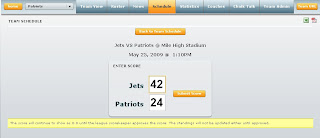
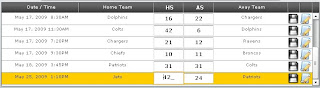 You will notice that the scores are filled in, so all the score keeper has to do is click the save button and the standings, points, and scores are automatically updated. And as an added benefit, now no team stats keeper can submit a score again. See in the below screenshot in the "Submit Score" column where there are blanks? That means the game already has had the score approved by the league score keeper.
You will notice that the scores are filled in, so all the score keeper has to do is click the save button and the standings, points, and scores are automatically updated. And as an added benefit, now no team stats keeper can submit a score again. See in the below screenshot in the "Submit Score" column where there are blanks? That means the game already has had the score approved by the league score keeper.