Also, on all the team websites, you can export a team schedule as well.
PlayerStreak.com helps sports leagues, teams and players collaborate & communicate online. Everyone has a role to play, whether you are a fan, parent, team member, coach, or league administrator. PlayerStreak.com wants to build sports communities online that encourage participation by combining day to day sports management duties with a social network that keeps everyone informed.
Thursday, February 21, 2008
Schedules to Excel
Also, on all the team websites, you can export a team schedule as well.
Tuesday, February 19, 2008
Schedulizer Gets a Face Lift - Calendar Style
The Schedulizer Grid has been replaced with a drag and drop Calendar. You have Full Screen Views, Month Views, Week Views, and Day Views. You can basically drag a calendar entry to any of the views, and you can even use the resize option to change the start and end times.
Here's a little excerpt from the Help :
To Create A Game:
1. Click / Drag on the calendar to set the time duration. ex: 9:00am to 10:00am
2. Drag teams from the left hand side bar to the Home Team and Away Team boxes
3. Drag a location from the right hand side bar to the Location box
4. Set a date and time with at the top of the screen with the date and time controls
5. Click Save Game
To Edit a Game:
1. Double click on a calender entry.
2. Follow steps in "To Create A Game" above from step 2.
Score Keeping
To enter the Score Keeping area, Double click on a calendar entry Click the "Scores and Stats" button to enter the score keeping screen
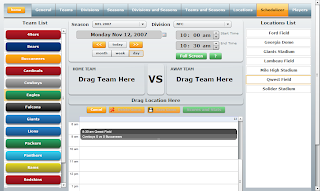
Subscribe to:
Comments (Atom)
